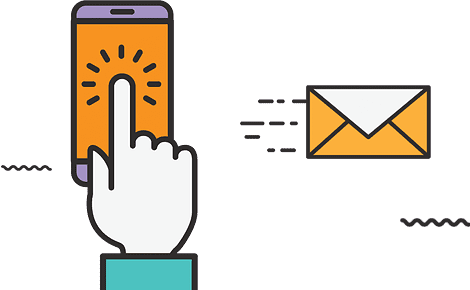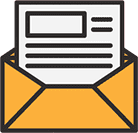What is a YouTube campaign? YouTube ad campaigns are an exciting way to reach and connect with your audience on YouTube and across the web. Running a YouTube campaign increases the chances of your content to be found by your target audience, by a huge margin.
Which makes you wonder – How do I create a YouTube ad campaign? YouTube ad campaigns can be confusing to go about. You don’t know where to start; all the settings are completely different with Facebook. In this blog post, we will discuss steps to set up your YouTube ad campaign, with some really useful tips. So, let’s begin.
In your Google ads account, from the page menu on the left, go to campaigns and click on the plus button to create a new campaign. In order to get the best results you actually want to choose “create a campaign without a goal or guidance” because you give yourself room to tweak things along the way.
Next, select the campaign type. For this article let’s say we choose “video”. Choose “custom video campaign” and click on continue.

Give your campaign a name, select the bidding strategy and set a budget accordingly. Then you get to the “networks”, which is big. When you do YouTube pre-roll ads, you want to uncheck the “YouTube search results” box. You don’t want your video to pop up when people search for different keywords. You don’t want your ad to appear in the results, you want it to appear as a pre-roll ad when people watch videos because that’s what you designed it to be.
 Choose a language and locations accordingly. When you get to “inventory”, choose “expanded inventory” which will sort of give you more traffic. Moving one, it is recommended to not exclude any content because if you do, your ad wouldn’t be featured before said content and you might miss out on some video having high quality traffic.
Choose a language and locations accordingly. When you get to “inventory”, choose “expanded inventory” which will sort of give you more traffic. Moving one, it is recommended to not exclude any content because if you do, your ad wouldn’t be featured before said content and you might miss out on some video having high quality traffic.
 For the “excluded types and labels”, you definitely want to exclude “embedded videos” and “live streaming”. This is because embedded videos are on other people’s websites. And when people go to a website to watch a certain video, they will skip your ad 9/10 times. It’s different on YouTube as people are looking for options. As for live streaming, again it’s the same concept. People don’t want to miss their precious seconds of live streaming so they will most probably skip your ad in this case as well.
For the “excluded types and labels”, you definitely want to exclude “embedded videos” and “live streaming”. This is because embedded videos are on other people’s websites. And when people go to a website to watch a certain video, they will skip your ad 9/10 times. It’s different on YouTube as people are looking for options. As for live streaming, again it’s the same concept. People don’t want to miss their precious seconds of live streaming so they will most probably skip your ad in this case as well.
When you get to the additional settings, keep everything at default except for the “frequency capping”. In that check the “cap impression frequency” box. You want to limit the number of times your ad will be shown to the same user. Let’s just keep it at 1 per day.

Rest of the options should be based on campaign creator’s discretion purely until you get to the “create your video” menu. Here you will paste the URL of the YouTube video you want to use as a pre-roll ad. Going further down you will put the “final URL”, which will be your website URL. Again, use your discretion for the rest and when you are done, click on “create campaign”.
Your YouTube ad campaign is created successfully!
Digital Hangover offers a wide range of services including YouTube Marketing and YouTube Advertising. We build an extensive strategy to improve the videos’ performance so that they can be found organically. Set up your YouTube campaign with us.