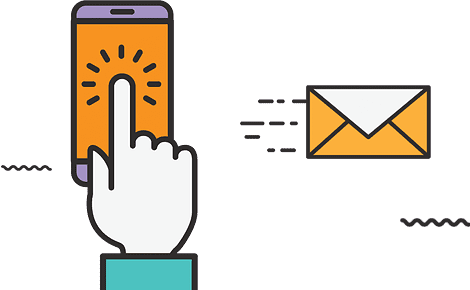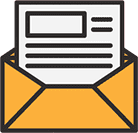First off, what is a UTM code? A UTM code is a little string of code that you add to the end of your URLs so you can track them when people come back to your website. It is a simple piece of code that would mainly define the campaign, medium and source that sent the user to your website. In this article, we will provide you with a quick how-to guide on using UTM tracking codes in an analytics platform. So, without further ado, let’s get started.
UTM tracking codes can be used with our advertising and campaigns which run through Google analytics, allowing us to better measure the results that we get. So, how to create UTM codes to track your URLs?
The easiest way to find the link to the tracking code form to create what we need is just to Google it. That will take you to a number of options and they are pretty much the same. Choose the most common and accessible option of Google Analytics Link Builder and go straight to creating a tracking code form. Enter the URL of your website where you actually want to go in the long run.
Then comes Campaign Source. Remember, you can create tracking URLs to send traffic to the same place, but from different sources. It could be a specific website, a newsletter, directory etc. If you were doing it through Facebook, put Facebook in there or if you were doing it through a referral from another website, put that referral website there.
Then comes Campaign Medium. How is this campaign going to be generated? Is it pay-per-click or is it a banner ad or is it an email or something else. Put that in there.
Last is the Campaign Name. This is the highest level of identifying your links. Feel free to put whatever that makes sense. Press the “submit” button and your new URL will be generated below.
Don’t get too tripped up on campaigns, sources and mediums. How you use and organize your UTM parameters boils down to how you want to see your information displayed inside your Google Analytics dashboard. There is no right or wrong way to do this.
To view your campaigns in Google Analytics, you will go to the website profile and click on “Acquisitions”, “Campaigns”, and then go to “Sources and Site Usage”. Here you will see an overview of your various campaigns as tagged using the UTM Campaign parameter. You can then click on the campaign name to see additional details as tagged using the “Source/Medium” parameters. That is UTM parameters 101.
There are all types of ways you can use this in your website to find out how your users are navigating your website and how they are finding particular parts of your website. What works for someone, may not work for you and vice versa. Just use it in a way that works best for you.